







|
 |

Instructions
for downloading and installing the Avanti application
1.
Downloading the Avanti application
2. Transfer Application to
Your Phone
3. Stopping/Uninstall
WARNING
Avanti will not work if you have not registered to use the
programme. You should register to use Avanti before installing
the programme. Click here
to visit the registration page.
Once registered you will need to make an initial top up payment
(options between £10 and £100).
The application MUST be installed to the phone memory and
NOT any removable memory card.
Ensure you install the correct version of Avanti for the mobile
network you are using. Avanti cannot accept responsibility
for incorrect versions being installed.
If you have installed the incorrect version of the application
you should immediately remove it and install the correct version
for your network.
Avanti will only work on compatible symbian phones. Operation
on any phone not listed on this website cannot be guaranteed
Back to top
1. Downloading
the Avanti application
1. Create a folder on your c drive called Avanti
2. Download the CORRECT version of the application for your
MOBILE network to this folder.
Back to top
2. Transfer Application
to Your Phone
Transfer the application to your mobile phone using ONE of
the following methods:
Method One: PC to phone via Bluetooth
1. Go to menu on your phone, connect, bluetooth. Turn on blootooth.
2. Turn on Bluetooth on your PC.
3. Pair the devices together.
4. Once paired send Avanti application from PC to the phone.
5. On your phone go to Messages, inbox and open the Avanti.sis.
The install process will automatically start.
Method Two: PC to phone via MMC
1. Using your card reader in your PC copy the Avanti application
previously downloaded to the MMC card.
2. Transfer the MMC card back to your mobile device.
3. On your phone Go to file manager and select your MMC card
memory.
4. Select Avanti application and follow install instructions.
(Making sure the application is stored to the phone memory.
Method Three: PC to phone via data
cable
1. If your phone came with a data cable use the cable and
software to move the application from your PC to your phone.
(To set this up use the help file/manual you received with
your phone).
2. Select Avanti application and follow install instructions.
(Making sure the application is stored to the phone memory).
Method 4: E-mail to phone
If you use your phone for viewing your emails you can use
this option for installing the application.
1. Send an email to your phone with the application attached.
2. To retrieve email Goto Messaging, mailbox, options, retrieve
email.
3. Install application to phone memory (Making sure the application
is stored to the phone memory).
Back to top
3. Stopping/Uninstall
To Stop
1. Go to your menu.
2. Select the Avanti icon and click options, exit to remove
the application from memory.
To start
1. Go to your menu.
2. Select the Avanti icon and select the hide button. Avanti
should now be running.
To Uninstall
1. go to menu.
2. Select the Avanti icon and click options, click exit to
remove the application from memory.
3. Select tools, manager, Avanti, options and remove. (Exact
method will vary according to phone model).
Back to top
|
 |
|
 |

Avantimobile is currently only available to users in Great Britain.
Example Rates
Click below for full listings
 |
 |
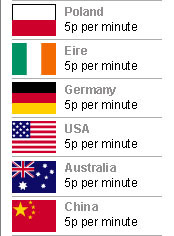 |